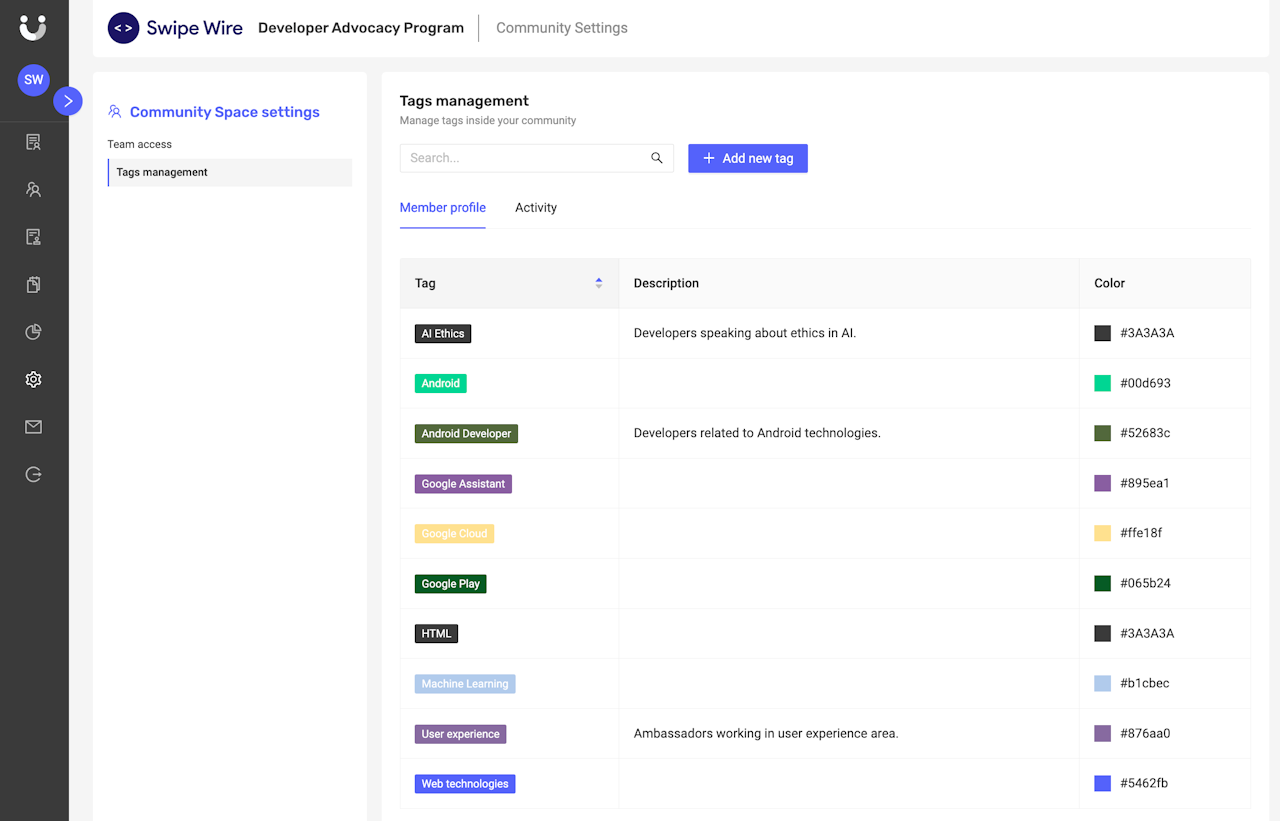
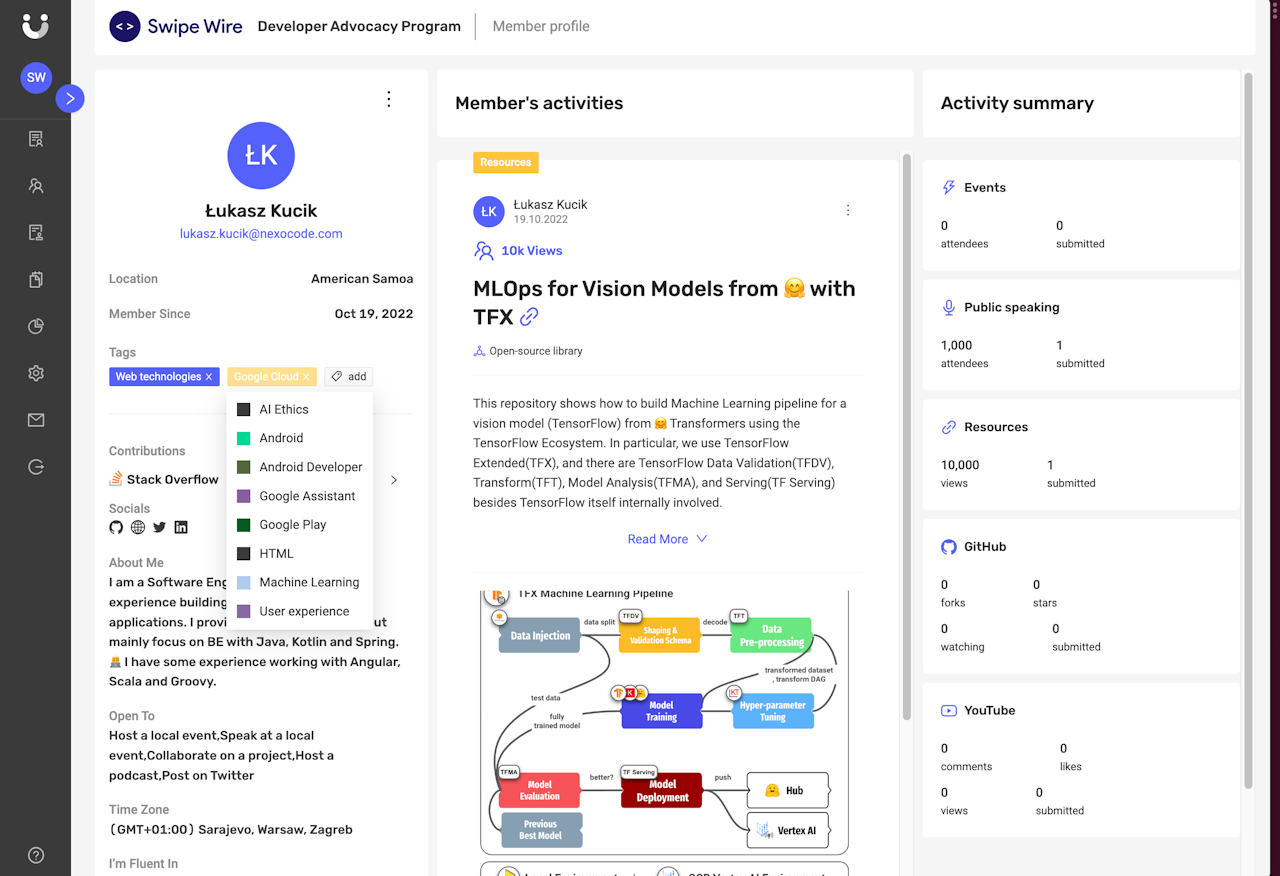
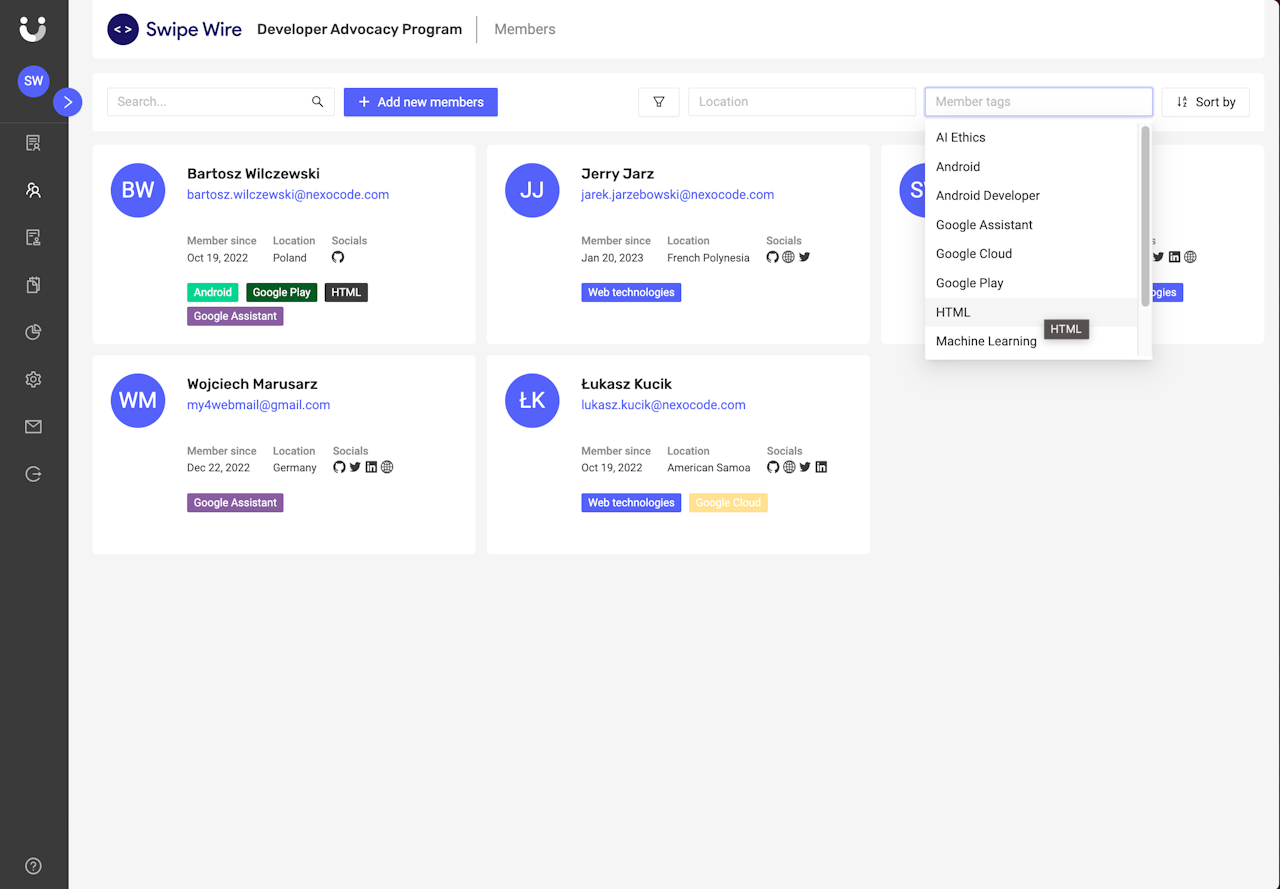
What are Member tags?
Member tags, are additional categories, segments or information you can use to identify Members in your Program.
You can use tags to segment them by skills (like public speaking, technical writing), by a product they're experts in (like Android, Azure), technology they work in (like Java, Kotlin, Angular, Go) or anything that'd be useful for you.
You can create your own tags and then assign them to Member profiles. Furthermore, you can filter the Members' directory with tags to look for people from certain segments.
In the future, you'll also be able to filter Program Reports using these tags.
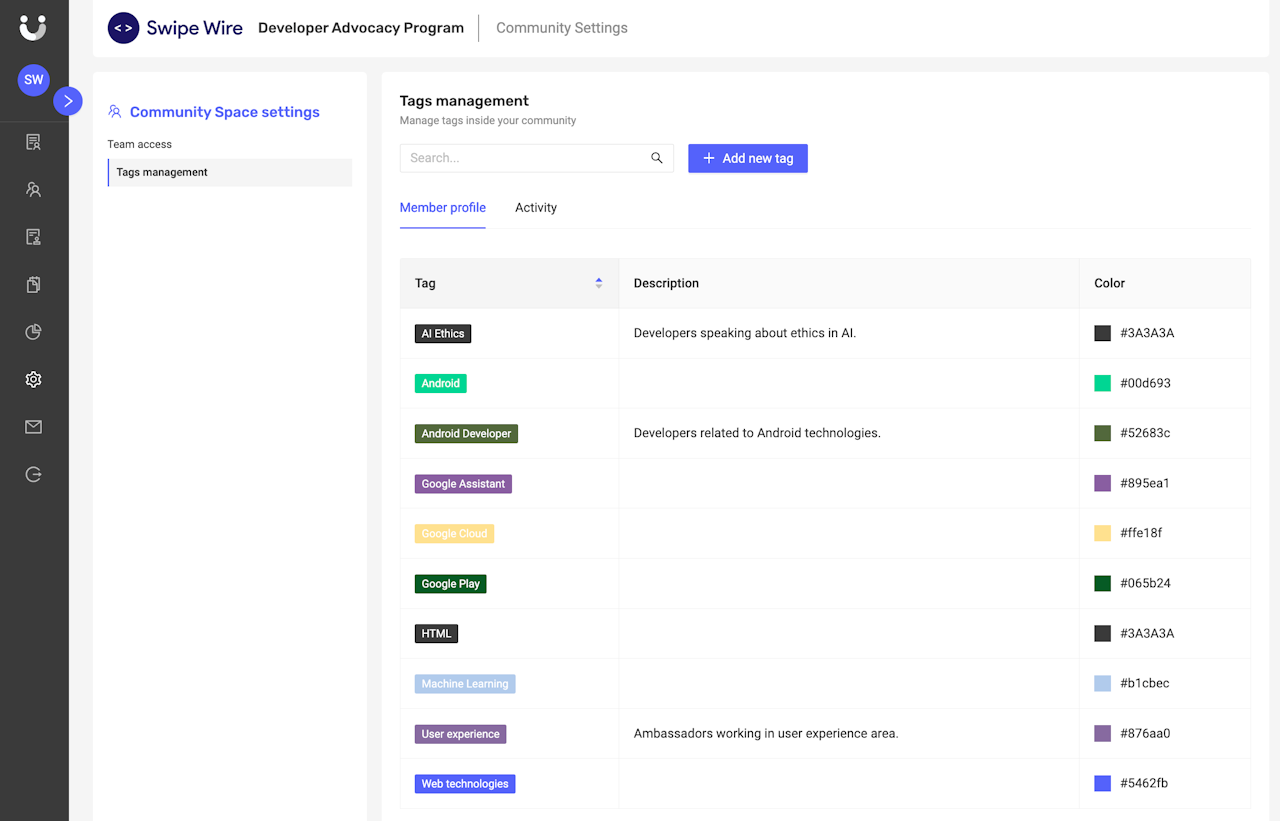
Create tags in Community Settings
Admins can easily create and manage program segmentation options in Community Settings.
Open Community Settings
Open 'Tags Management' tab
Go to the 'Member profiles' tab
Here you'll see all the tags that can be assigned to your Member profiles.
Click on 'Add new tag' and fill in all the inputs to add new tags option.
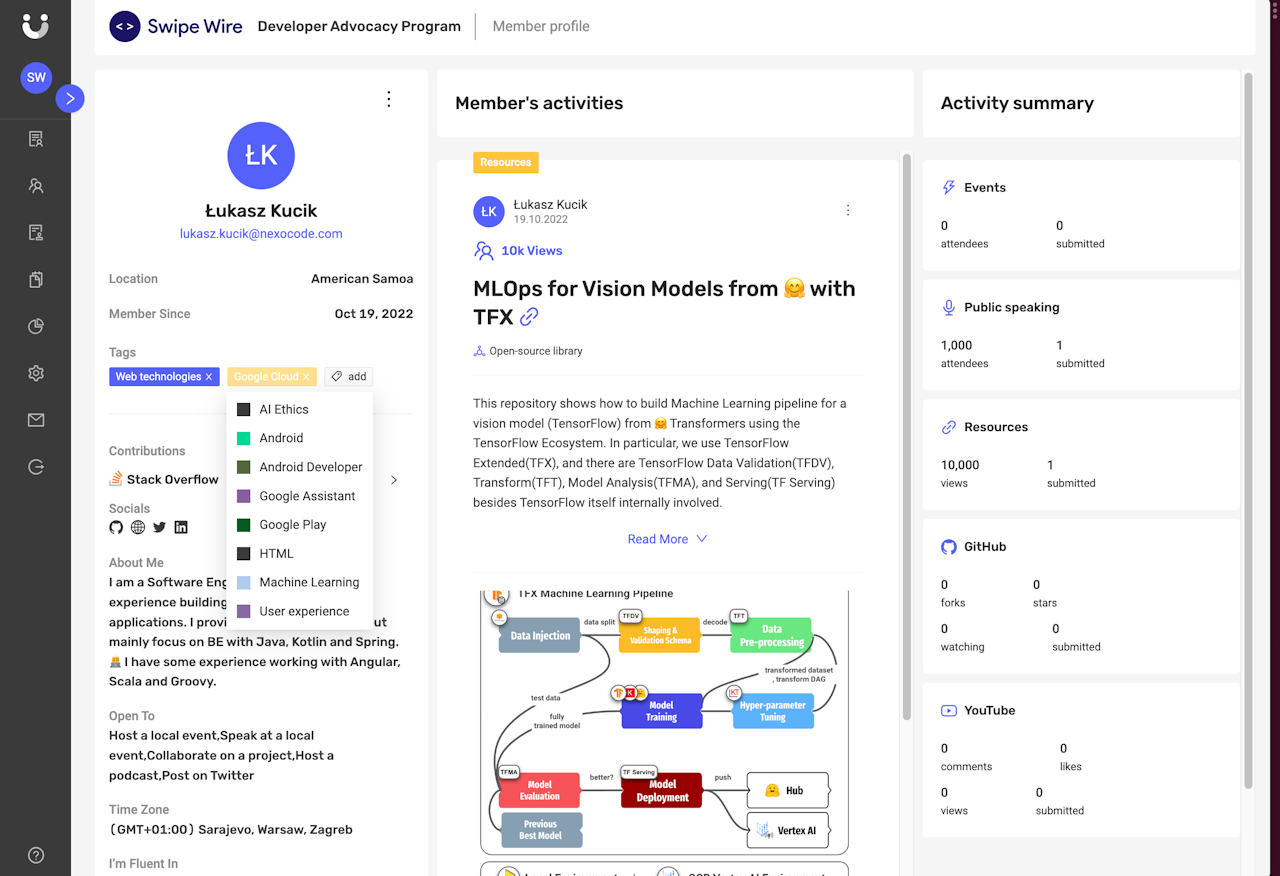
Assign tags to Member profiles
You need to have an Admin or Community Manager role to assign tags.
Open selected Member profile
Look for tags and "Add" button in the left section of their profile.
Select one or more tags from the list.
You can easily remove these tags by clicking on "X" icon next to the name.
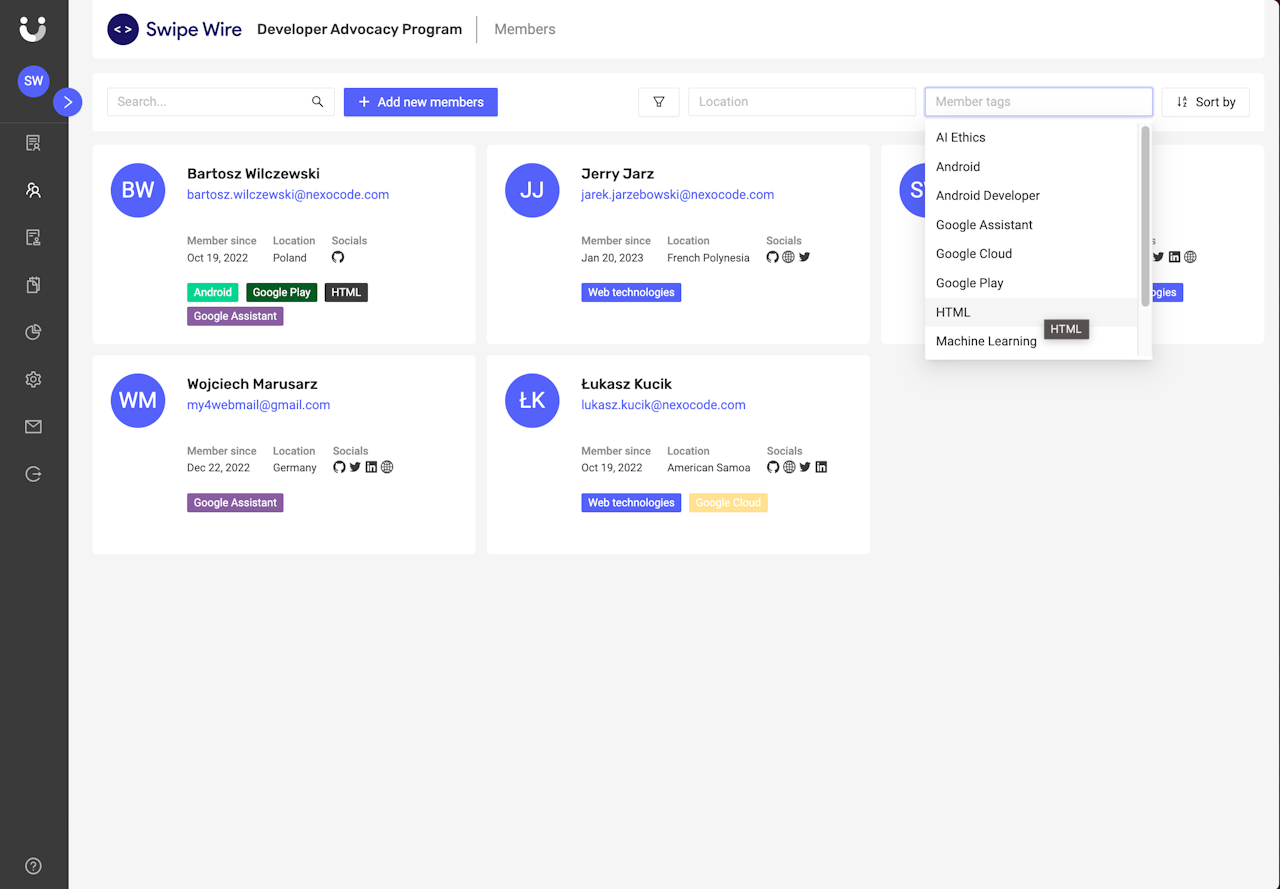
Filter Members directory using tags
You can easily filter the Members directory for profiles with the tags you are interested in.
Open the filters list in the right upper corner.
Select some tags from the list.
